%windir%\System32\cmd.exe /k doskey /macrofile=e:\.alias
Place the Windows 98 CD-ROM in your CD-ROM drive, and have a floppy disk available. Open the following folder on the Windows 98 CD-ROM: Tools\Mtsutil\Fat32ebd Double-click the file: Fat32ebd.exe Follow the instructions to finish creating the disk:
For Windows 95/98/98SE/Me, (recommended) copy all Windows cab files from the distribution CD to a directory under C:\Windows (e.g. C:\Windows\options\Cabs, or C:\Windows\98se). Note: To reconfigure where your Win95/98/98SE/Me system looks for the files, if the files are copied to the C:\windows\options\cabs folder, make the change in the Registry to set the SourcePath by going to the following location: HKEY_LOCAL_MACHINE\Software\Microsoft\Windows\CurrentVersion\Setup. In the right pane look for "SourcePath" and set the path to: C:\windows\options\cabs
Don't leave SysInfo just yet. Several important Win98 utilities are accessible only from its Tools menu.
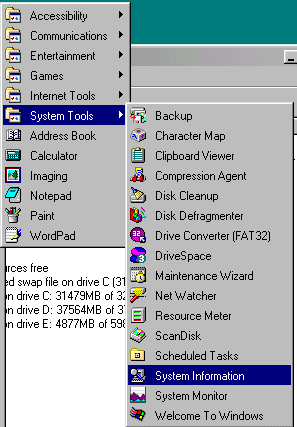
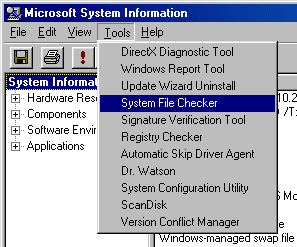
System File Checker examines all your system files (DLL, EXE, SYS, VXD) and calculates a Cyclic Redundancy Check (CRC) number for each one. The CRC is constructed so that a single bit flipped in a system file generates a CRC that differs from the original CRC. System File Checker compares the calculated CRCs with a list of CRCs stored in the file C:\Windows\default.sfc and, if it discovers a discrepancy, offers to reinstall the presumably corrupt file from the Win98 CD.
To get to System File Checker click on Tools, System File Checker. Click on the Settings button in the main dialog box and choose the files you want to check. Win98 calculates the CRC the first time you run it with a new file type and stores the CRC in default.sfc. On subsequent runs, it checks the files you picked against the CRCs in default.sfc.
In addition, System File Checker can find a single file on your Win98 installation CD and install it to the correct location on your hard drive. (For details, see "Tame Win98 System Files," for more.)
Find out if you have a corrupted system file with System File Checker, which offers to reinstall the file for you automatically.
Next you should check out Windows 98's Version Conflict Manager. Its goal is to keep your system stable. Here's how it works. When Windows 98 installs itself, it overwrites all sorts of things: files, Registry entries, programs, and more.
The Win98 CD contains a set of known good programs. Microsoft tested the living daylights out of Windows using this very precise set of applications. Win98 has a much better chance of starting and running properly if these programs are installed.
When Windows wants to install a file--say, vserver.vxd--it first looks on your hard drive to see if there's already a copy of that file. If there is, Windows checks to see if the version of vserver.vxd on the Win98 CD is more current than the version sitting on your hard drive. If Win98's version is newer, it tosses the old version and installs the new one.
A problem arises when the version on your hard drive is newer than the one on the Win98 CD. If that happens, Win98 still installs its version of vserver.vxd. But instead of just dumping the original vserver.vxd, it copies its version to C:\Windows\vcm. It's true that the Win98 installer should give you some sort of warning about what it's doing (it doesn't)--but the approach is basically sound: You can get Win98 up and working, then slowly move your newer files back into service.
Take a look at which newer versions of programs (typically drivers) were displaced by older versions on the Win98 installation CD by checking the Version Conflict Manager. Bring up the System Information utility and click on Tools, Version Conflict Manager. Follow the instructions from there to restore displaced files.
WinDiff Location: The Win 98 CD in ToolsReskitFile. Key feature: Compares exported text versions of the Registry and highlights disparities.
A sample alias file
Tab File Name Expansion Registry File